Sometimes you may want to add computer generated journaling and/or titles to your scrapbook layouts. Over the years, I have taught many people how to download and install fonts to their computers. I decided this would probably be a valuable post on my blog as well. Follow these steps to install a font on a PC. (I am not familiar with Mac's, so I do not know how to install a font on a Mac.)
STEP 1: Find the font you wish to install. These are some of my favorite sites for downloading free fonts...
http://www.scrapvillage.com/fonts.htm
(this site has some great fonts for scrapbooking )
http://www.1001freefonts.com/afonts.htm
(this site has TONS of free fonts)
http://www.dafont.com/
(another great site that you can browse by font style)
http://www.disneyexperience.com/customize/fonts.php
(this site has LOTS of free Disney fonts)
*note---please be careful where you download your free fonts from, I have known of a few instances where my friends have accidentally downloaded a virus along with their font. I stick to these popular free font sites to avoid downloading a virus.
STEP 2: Follow the prompts on the web site to download the font. Sometimes you will click on the font you wish to download, sometimes you will click on a "download here" button.
STEP 3: The window that appears will ask if you wish to "save" or "open" the font...
-If the font is in a "zipped" file, I choose "open".
-A new window will appear, right click on the font and "copy".
-Go to your desktop, right click and choose "paste".
-If it is not zipped, I choose "save" and save the file to my desktop.
STEP 4: Once you have saved the font to your desktop, you need to add it to your "fonts" folder. To do this, begin by clicking on the "start up" button on your computer.
STEP 5: Click on "Control Panel". This opens the control panel of your computer and inside there are many folders, one will be called "Fonts".
STEP 6: Open the "Fonts" folder and drag the icon of the new font you just saved to your desktop into the "Fonts" folder that you now have open. Close the "Fonts" folder.
STEP 7: You can now delete the font icon from your desktop, since it is already saved in your "Fonts" folder.
STEP 8: Open a word processing program, such as Microsoft Word. Scroll down the list of fonts and you should see the font you just installed. Click on the font and type your text.
It's not difficult to find and install a new font, and it only takes a minute or two once you get the hang of it. By adding some decorative and cute fonts to your computer, you will be able to create some interesting journaling and titles on your scrapbook layouts. If you run into problems, or do not understand my instructions, you can always search "YouTube" for a video about how to install a font...then you can actually "see" the computer screen and "see" someone following the steps that I have described.
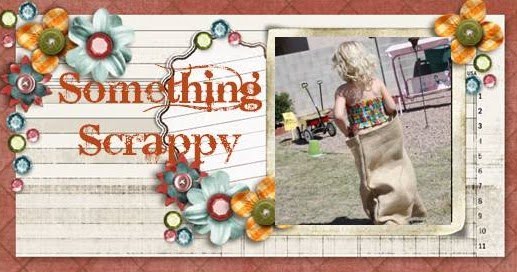
No comments:
Post a Comment